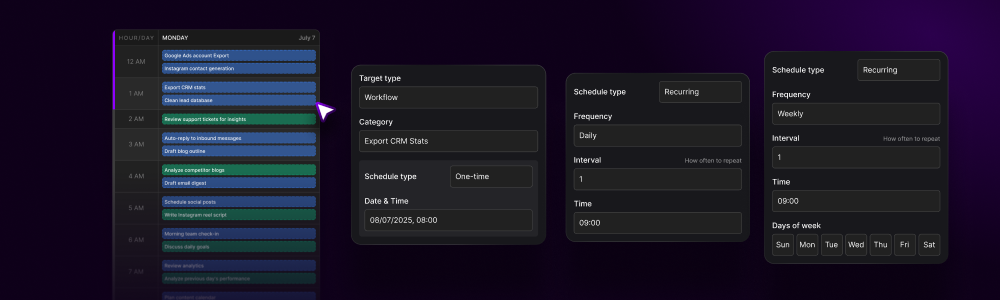
Your Agents Have Calendars, Just Like Your Staff
In the traditional workplace, employees have calendars, schedules, and shifts. Your AI agents are no different—except they work 24/7 without breaks, never call in sick, and execute with perfect consistency. The Agent Calendar system transforms chaotic automation into organized, predictable, scalable operations.Interrupt Anytime
Need something urgent? Jump in and redirect your agent to new priorities at any moment. It will reorganize its calendar automatically.
Built-In Audit Trail
Every completed task is recorded as a reviewable video. Click any past session in your calendar to watch exactly what your agent did, step by step.
Calendar Overview
Agent Calendar Interface - Manage Your Digital Workforce
Core Scheduling Concepts
One-Time Tasks
Schedule workflows to run once at a specific date and time
Recurring Automation
Set up daily, weekly, or monthly recurring schedules
Continuous Execution
Run workflows continuously for specified durations
Event-Based Triggers
Launch workflows based on events or conditions
Agent Coordination
Orchestrate multiple agents working in sequence
Smart Scheduling
AI-optimized scheduling based on workload patterns
Calendar Views
Visual Schedule Management
- Month View
- Week View
- Day View
- List View
See the Big PictureThe monthly calendar displays all scheduled workflows as color-coded blocks:
- Blue: Regular automated tasks
- Green: Successfully completed
- Yellow: Currently running
- Red: Failed or requires attention
- Purple: High-priority workflows
- Drag-and-drop rescheduling
- Click to view workflow details
- Bulk selection for mass updates
- Export to standard calendar formats
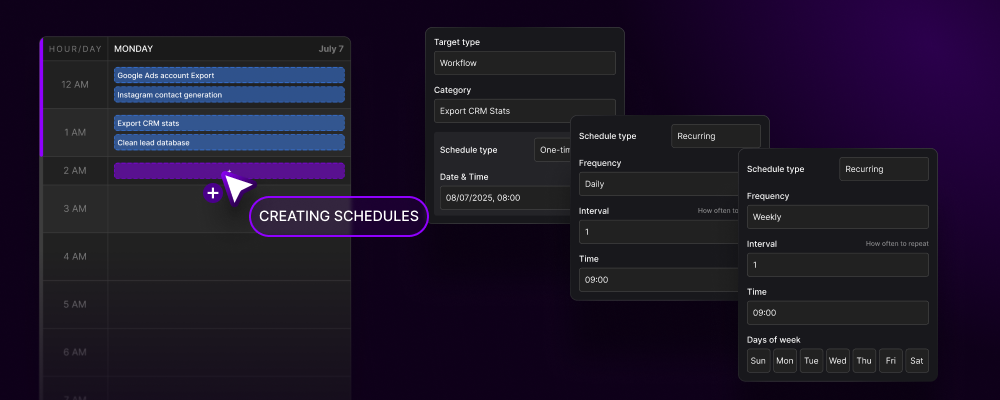
Creating Schedules
Schedule Configuration Interface
1
Select Target
Choose what to schedule:
- Individual Workflow: Single task automation
- Workflow Chain: Multi-step process
- Agent Shift: Entire agent working period
- Department Batch: Multiple agents coordinated
2
Define Timing
Set when it should run:
One-Time Execution
- Specific date and time
- Time zone selection
- Execution window tolerance
- Deadline constraints
Recurring Pattern
- Daily/Weekly/Monthly
- Custom intervals (every X hours/days)
- Business days only option
- Holiday calendar integration
3
Configure Duration
Specify execution parameters:
- Estimated Duration: How long the workflow typically takes
- Maximum Runtime: Force stop after X minutes/hours
- Continuation Rules: What happens if not completed
- Resource Allocation: CPU/Memory limits
4
Set Variables
Pass dynamic data to workflows:
5
Enable & Deploy
Activate your schedule:
- Review configuration
- Check for conflicts
- Enable/disable toggle
- Immediate or scheduled start
- Notification preferences
Advanced Scheduling Features
Intelligent Automation Orchestration
Dependency Management
Dependency Management
Chain Workflows with DependenciesCreate complex automation sequences where workflows depend on others:
- Sequential Execution: Workflow B starts only after A completes
- Parallel Processing: Multiple workflows run simultaneously
- Conditional Branching: Different paths based on outcomes
- Error Cascading: Downstream handling of upstream failures
- Daily Data Collection (6 AM)
- → Data Processing (After #1 completes)
- → Report Generation (After #2 completes)
- → Email Distribution (After #3 completes)
Resource Optimization
Resource Optimization
Smart Resource AllocationThe scheduler intelligently manages system resources:
- Load Balancing: Distributes workflows across available agents
- Peak Avoidance: Schedules heavy tasks during off-peak hours
- Priority Queuing: High-priority tasks get resources first
- Elastic Scaling: Spins up cloud agents during busy periods
- CPU utilization targets
- Memory allocation limits
- Network bandwidth management
- Cost optimization rules
Conflict Resolution
Conflict Resolution
Automatic Conflict DetectionPrevents scheduling issues before they happen:
- Overlap Detection: Warns when workflows conflict
- Resource Conflicts: Identifies resource bottlenecks
- Data Lock Issues: Prevents simultaneous file access
- API Rate Limits: Manages third-party service limits
- Automatic rescheduling
- Priority-based resolution
- Manual override options
- Conflict notifications
Time Zone Intelligence
Time Zone Intelligence
Global Schedule CoordinationManage automations across time zones:
- Multi-timezone Support: Schedule in any timezone
- DST Handling: Automatic daylight saving adjustments
- Global Team Coordination: Sync with international offices
- Follow-the-sun Operations: 24/7 coverage across regions
- Local business hours detection
- Holiday calendar integration
- Regional compliance windows
- Cross-timezone reporting
Schedule Analytics
Performance Metrics Dashboard
Data-Driven Optimization: Track every aspect of your scheduled automations to identify bottlenecks, optimize timing, and maximize efficiency.
- Execution Metrics
- Optimization Insights
- Historical Analysis
Track Performance Over Time
| Metric | Description | Target |
|---|---|---|
| Success Rate | Percentage of successful completions | >95% |
| Average Duration | Mean execution time | Baseline -10% |
| On-Time Rate | Schedules starting within window | >99% |
| Error Frequency | Failures per 100 executions | <2 |
| Resource Efficiency | CPU/Memory utilization | 60-80% |
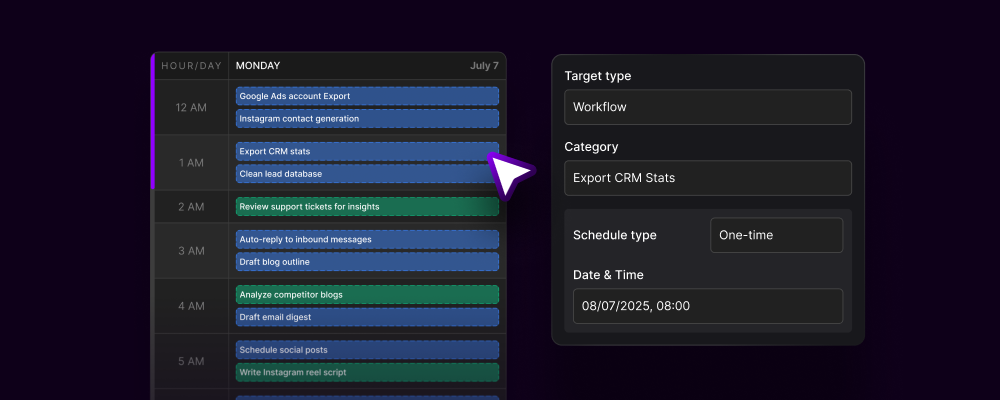
Execution History
Complete Audit Trail
Every scheduled execution is meticulously logged:Execution Details
- Start/end timestamps
- Duration
- Status (success/failure/partial)
- Error messages
- Resource consumption
- Variables used
Visual Playback
- Screen recording of execution
- Step-by-step action log
- Decision points
- Error screenshots
- Performance timeline
History Interface Features
- Search & Filter: Find specific executions quickly
- Bulk Operations: Retry, cancel, or reschedule multiple items
- Export Options: CSV, JSON, or PDF reports
- Comparison Tools: Compare different execution runs
- Debugging Mode: Step through failed executions
Real-World Scheduling Scenarios
Example 1: E-Commerce Operations
- The Schedule
- The Results
Daily Automation Calendar:
Example 2: Marketing Agency
- The Schedule
- The Results
Client Campaign Automation:Weekly:
- Monday 9 AM: Collect analytics from all platforms
- Tuesday 10 AM: Generate client reports
- Wednesday 2 PM: Social media scheduling
- Thursday 11 AM: Email campaign deployment
- Friday 3 PM: Weekly performance summary
- 8 AM & 4 PM: Social media engagement
- 12 PM: Content calendar updates
- 5 PM: Lead capture and CRM updates
Schedule Management Best Practices
Start with Simple Schedules
Start with Simple Schedules
Begin with basic daily/weekly schedules before complex orchestrations:
- Single workflow, daily execution
- Add time-based conditions
- Introduce dependencies
- Scale to multiple agents
- Implement full orchestration
Buffer Time Between Workflows
Buffer Time Between Workflows
Always include buffer time:
- 5-10 minutes between dependent workflows
- 15-30 minutes for resource-intensive tasks
- Account for API rate limits
- Consider peak usage times
- Plan for failure recovery
Monitor and Optimize
Monitor and Optimize
Continuously improve your schedules:
- Review weekly performance metrics
- Adjust timing based on success rates
- Optimize resource allocation
- Update duration estimates
- Refine dependency chains
Document Your Schedules
Document Your Schedules
Maintain clear documentation:
- Purpose of each scheduled workflow
- Dependencies and relationships
- Expected outcomes
- Troubleshooting guides
- Contact persons for issues
Notifications & Alerts
Stay Informed About Your Automations
Success Notifications
- Completion confirmations
- Performance summaries
- Record-breaking executions
- Milestone achievements
Failure Alerts
- Immediate error notifications
- Failure reasons
- Suggested fixes
- Escalation to team members
Schedule Reminders
- Upcoming schedule changes
- Maintenance windows
- Resource availability
- Schedule conflicts
Performance Insights
- Weekly performance reports
- Optimization suggestions
- Cost saving opportunities
- Efficiency improvements
The Future of Work Scheduling
Revolutionary Reality: While human employees work 40 hours a week, your AI agents work 168 hours. The Agent Calendar system ensures every one of those hours is optimized, productive, and profitable.
Coming Soon
- AI Schedule Optimization: ML-powered scheduling that learns and improves
- Cross-Platform Sync: Integrate with Google Calendar, Outlook, etc.
- Mobile Management: Manage schedules from your phone
- Voice Commands: “Hey Actionist, reschedule the report to 3 PM”
- Predictive Scheduling: AI suggests optimal schedules before you ask
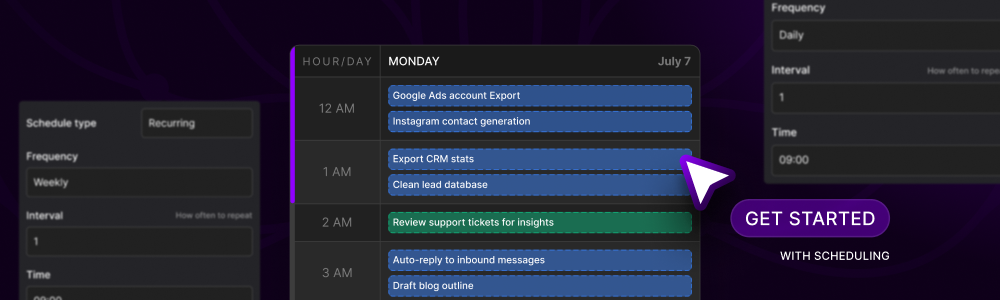
Get Started with Scheduling
1
Access Calendar
Open the Agent Calendar from your Actionist dashboard
2
Create First Schedule
Start with a simple daily workflow
3
Monitor Performance
Watch your first automated execution
4
Optimize Timing
Adjust based on performance metrics
5
Scale Operations
Add more workflows and agents as needed
View Demo
See scheduling in action
Best Practices
Learn workflow optimization
Get Support
Join the community
Agent Calendar & Schedules: Where time becomes automated, schedules become scalable, and your digital workforce never sleeps. 24/7 productivity. Zero overtime. Infinite scale.