Automation That Never Sleeps
Triggers transform your agents from on-demand workers into proactive digital employees that spring into action the moment something happens. No more manual starts, no more missed opportunities—just intelligent automation responding to your world in real-time.Core Trigger Types
Time-Based
Schedule workflows at specific times or intervals
Event-Based
React to system events, file changes, or application actions
Communication
Respond to emails, messages, or notifications
Web Hooks
Listen for API calls and external system events
Data Changes
Monitor databases, spreadsheets, or APIs for updates
AI Detection
Intelligent triggers based on content analysis
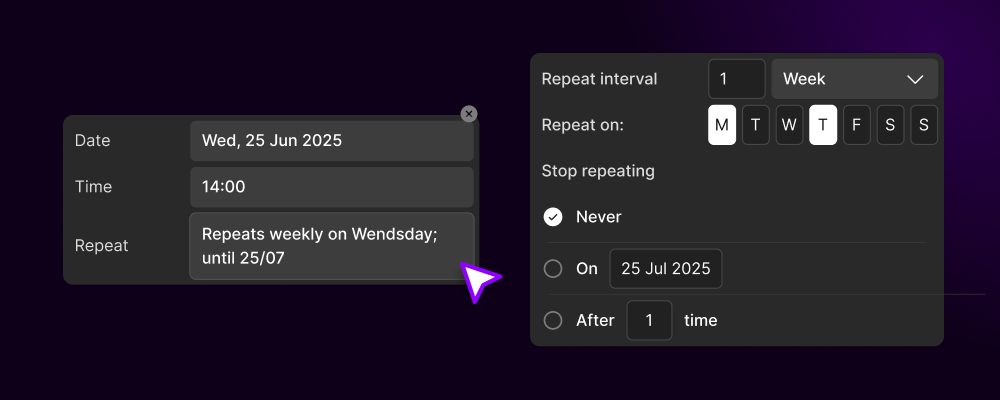
Time-Based Triggers
Schedule Your Digital Workforce
- Simple Scheduling
- Advanced Scheduling
Basic Time Triggers:
Daily Triggers
Daily Triggers
Run workflows at specific times each day:
- Morning Reports: 9 AM daily summary
- Lunch Break Tasks: 12 PM automation
- End of Day: 5 PM cleanup and backup
- Overnight Processing: 2 AM heavy tasks
Weekly Triggers
Weekly Triggers
Execute on specific days and times:
- Monday Morning: Week planning workflows
- Wednesday Check-ins: Mid-week reports
- Friday Summaries: Weekly wrap-ups
- Weekend Maintenance: Saturday cleanups
Monthly Triggers
Monthly Triggers
Run on specific dates each month:
- Month Start: First day processing
- Mid-Month: 15th day reviews
- Month End: Last day reports
- Quarterly: Every 3 months
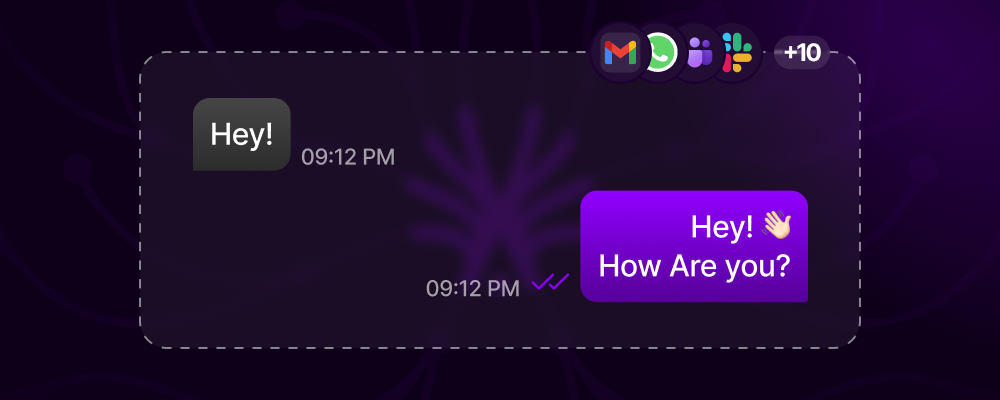
Communication Triggers
React to Messages Instantly
- Email Triggers
- Messaging Triggers
Monitor Inboxes and React:Common Email Triggers:
1
Configure Email Monitoring
Set up email account access:
2
Define Trigger Conditions
Specify what emails trigger workflows:
3
Extract Email Data
Pass email content to workflow:
4
Process and Respond
Workflow automatically processes the email and takes action
- Invoice processing from specific vendors
- Customer support ticket creation
- Order confirmation handling
- Newsletter subscription management
- Out-of-office auto-responses
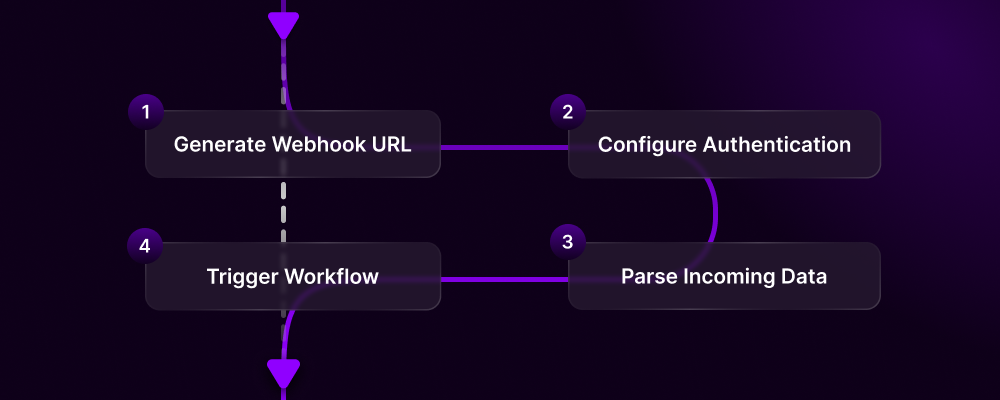
Webhook Triggers
API-Driven Automation
Universal Integration: Webhooks allow ANY system to trigger your workflows, making Action Model the universal automation hub for your entire tech stack.
- Incoming Webhooks
- Platform Webhooks
Receive Data from Any System:Common Webhook Sources:
1
Generate Webhook URL
Create unique endpoint for your workflow:
2
Configure Authentication
Secure your webhook:
3
Parse Incoming Data
Extract and validate payload:
4
Trigger Workflow
Process the data and execute automation
- E-commerce platforms (Shopify, WooCommerce)
- Payment processors (Stripe, PayPal)
- CRM systems (Salesforce, HubSpot)
- Form builders (Typeform, Google Forms)
- GitHub/GitLab/Bitbucket
- Monitoring tools (Datadog, New Relic)
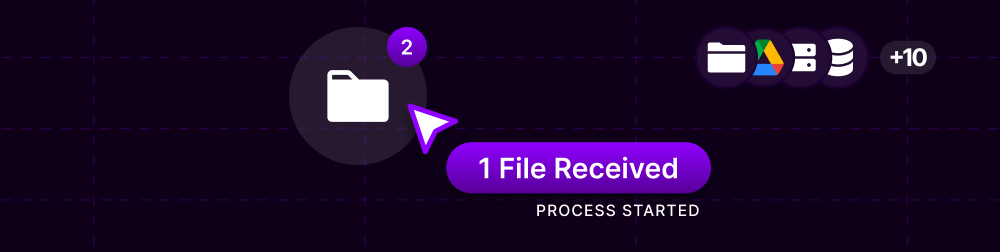
File & Folder Triggers
Monitor Your File System
Local File Monitoring
Local File Monitoring
Watch for File System Changes:Use Cases:
- Process new downloads automatically
- Backup modified files
- Convert file formats
- Organize incoming documents
- Extract data from new reports
Cloud Storage Triggers
Cloud Storage Triggers
Monitor Cloud Drives:
Google Drive
Dropbox
OneDrive
FTP/SFTP Monitoring
FTP/SFTP Monitoring
Watch Remote Servers:
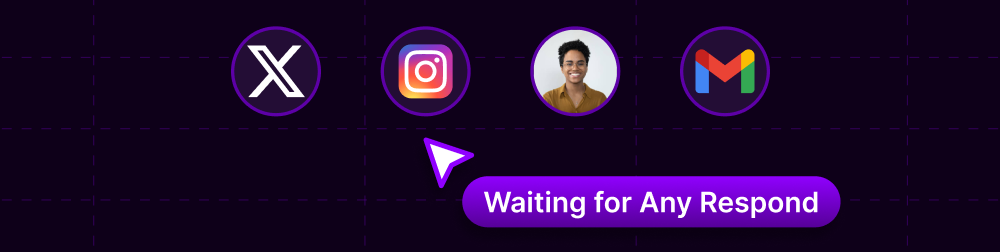
AI-Powered Triggers
Intelligent Event Detection
- Content Analysis
- Predictive Triggers
Trigger Based on Content Understanding:
Applications:
Applications:
Applications:
Sentiment Triggers
Sentiment Triggers
- Crisis management
- Customer satisfaction monitoring
- Brand reputation tracking
- Review response automation
Pattern Recognition
Pattern Recognition
- Fraud detection
- Performance monitoring
- Predictive maintenance
- Market analysis
Visual Triggers
Visual Triggers
- Security monitoring
- Inventory tracking
- Quality control
- Document processing
Custom Triggers
Build Your Own Trigger Logic
- JavaScript Triggers
- Composite Triggers
- Chain Triggers
Trigger Management
Monitor and Control Your Triggers
Trigger Dashboard
Trigger Dashboard
Real-time Trigger Monitoring:
Features:
| Metric | Description | Current |
|---|---|---|
| Active Triggers | Currently monitoring | 47 |
| Fired Today | Triggers activated | 1,234 |
| Success Rate | Successful workflow starts | 98.5% |
| Avg Response Time | Trigger to action | 230ms |
| Failed Triggers | Errors in last 24h | 12 |
- Live trigger status
- Execution history
- Performance metrics
- Error logs
- Testing interface
Trigger Conditions
Trigger Conditions
Advanced Filtering and Rules:
Trigger Testing
Trigger Testing
Test Before Deploying:
1
Simulation Mode
Test triggers without executing workflows
2
Sample Data
Use test data to verify trigger logic
3
Debug Output
See exactly what data triggers pass to workflows
4
Performance Testing
Ensure triggers can handle expected load
Advanced Trigger Features
Priority Queuing
Smart Execution Order:
- High-priority triggers jump the queue
- Critical alerts processed first
- Business logic for prioritization
- Fair scheduling for normal triggers
Trigger Groups
Organize Related Triggers:
- Group by department or function
- Bulk enable/disable
- Shared configuration
- Cascading triggers
Conditional Triggers
Dynamic Trigger Logic:
- If-then-else conditions
- Multiple condition paths
- Variable-based triggers
- Context-aware activation
Trigger Templates
Reusable Trigger Patterns:
- Save common trigger configs
- Share across workflows
- Version control
- Team collaboration
Trigger Analytics
Understand Your Automation Patterns
- Usage Metrics
- Optimization
Trigger Performance Data:
| Trigger Type | Fires/Day | Success Rate | Avg Response |
|---|---|---|---|
| Time-based | 450 | 99.8% | 50ms |
| 280 | 97.5% | 320ms | |
| Webhook | 620 | 98.2% | 180ms |
| File | 150 | 99.1% | 450ms |
| AI Detection | 85 | 95.3% | 1200ms |
Getting Started with Triggers
1
Choose Trigger Type
Select the appropriate trigger for your automation needs
2
Configure Conditions
Set up when the trigger should activate
3
Map Data
Define what information passes to the workflow
4
Test Thoroughly
Use test mode to verify trigger behavior
5
Deploy and Monitor
Activate trigger and track performance
The Power of Triggers: Every trigger you configure is another step toward complete automation. Start with simple time-based triggers, then gradually add event-based and AI-powered triggers as your automation sophistication grows.
Trigger Library
Browse pre-built triggers
Workflow Builder
Connect triggers to workflows
Best Practices
Trigger optimization guide
Triggers: Where automation becomes autonomous. Set it once. Runs forever. Never miss a moment.